Installing iTOP on Ubuntu Linux
This tutorial will show you all the steps required to install iTOP on Ubuntu Linux.
This tutorial was tested on Ubuntu 18.04.
Installing MySQL on Ubuntu Linux
iTOP requires a database system to store all its configuration.
Use the Ubuntu APT command to install the MySQL server.
# apt-get update
# apt-get install mysql-server mysql-client
Use the following command to access the MySQL service console.
# mysql -u root -p
On the MySQL console, you need to perform the following tasks:
• Create a database named itop.
• Create a MySQL user account named itop.
• Give full control over the itop database to the itop user.
CREATE DATABASE itop CHARACTER SET UTF8 COLLATE UTF8_BIN;
CREATE USER ‘itop’@’%’ IDENTIFIED BY ‘kamisama123’;
GRANT ALL PRIVILEGES ON itop.* TO ‘itop’@’%’;
FLUSH PRIVILEGES;
quit;
Installing Apache on Ubuntu Linux
iTOP requires a web server with PHP support to present its web pages.
Use the Ubuntu APT command to install the Apache server.
# apt-get update
# apt-get install apache2 php7.2 php7.2-mysql libapache2-mod-php7.2
# service apache2 restart
Use the following command to install the Apache required PHP modules.
# apt-get install php7.2-mysql php7.2-mcrypt php7.2-ldap php7.2-soap php7.2-json
# apt-get install php7.2-xml php7.2-gd php7.2-zip graphviz
Optional. Use the following command to enable apache mod_rewrite and SSL.
Only enable the SSL module if you are planning to offer HTTPS content.
# apt-get install php7.2-mysql php7.2-mcrypt php7.2-ldap php7.2-soap php7.2-json
# apt-get install php7.2-xml php7.2-gd php7.2-zip graphviz
Find the location of the PHP configuration file on your system.
Edit the php.ini configuration file.
# updatedb
# locate php.ini
# vi /etc/php/7.2/apache2/php.ini
Your PHP version may not be the same as ours.
Your PHP configuration file location may not be the same as ours.
Here is the file with our configuration.
file_uploads = On
max_execution_time = 300
memory_limit = 256M
post_max_size = 32M
max_input_time = 60
max_input_vars = 4440
date.timezone = America/Sao_Paulo
Your PHP timezone may not be the same as ours.
Restart the Apache web server manually and check the service status.
# service apache2 restart
# service apache2 status
Here is our Apache service status output.
● apache2.service – The Apache HTTP Server
Loaded: loaded (/lib/systemd/system/apache2.service; enabled)
Drop-In: /lib/systemd/system/apache2.service.d
└─apache2-systemd.conf
Active: active (running) since Mon 2018-12-03 03:41:12 -02; 2 days ago
Installing iTOP on Ubuntu Linux
After finishing the MySQL and the Apache configuration, we can start the iTOP installation.
Download the iTOP latest version and extract the package.
# apt-get install unzip software-properties-common
# cd /tmp
# wget https://ufpr.dl.sourceforge.net/project/itop/itop/2.5.1/iTop-2.5.1-4123.zip
# unzip iTop-2.5.1-4123.zip
Move all files from iTOP to inside your Apache directory.
Give the www-data user full control over the itop directory and its files.
# mkdir /var/www/html/itop
# mv /tmp/web/* /var/www/html/itop/
# cd /var/www/html/itop
# mkdir conf data env-production env-production-build log
# chown www-data.www-data /var/www/html/itop/* -R
Configuring iTOP on Ubuntu Linux
Open your browser and enter the IP address your web server plus /itop.
In our example, the following URL was entered in the Browser:
• http://200.200.200.200/itop
The iTOP installation wizard will be presented.
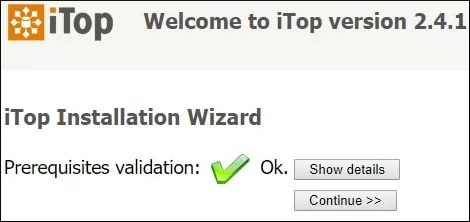
Select the option to perform a new iTOP installation and click on the Continue button.
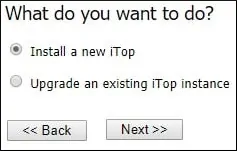
In order to continue, you need to accept the iTOP license agreement.
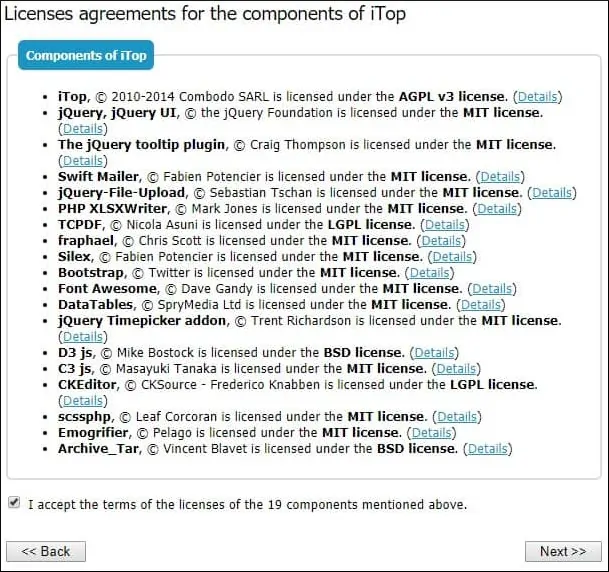
Enter the required Database information to allow the connection to the iTOP database.
• Host: localhost
• Database Username: itop
• Database Password: *****
• Use the existing database: itop
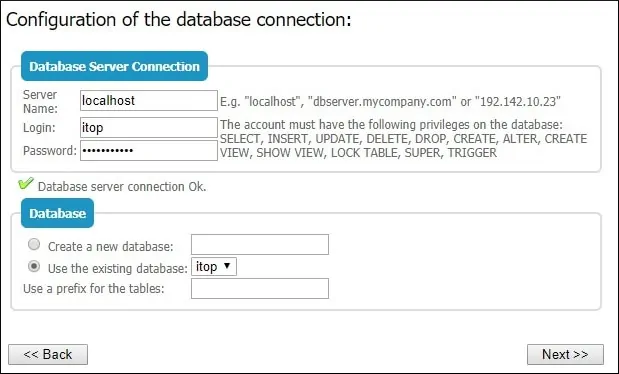
Set the administrative account username and password.
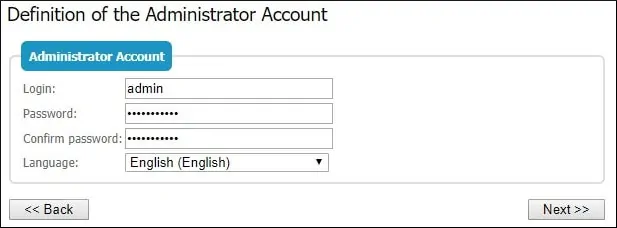
Set the default language.
Set the option to install a production instance of iTOP.
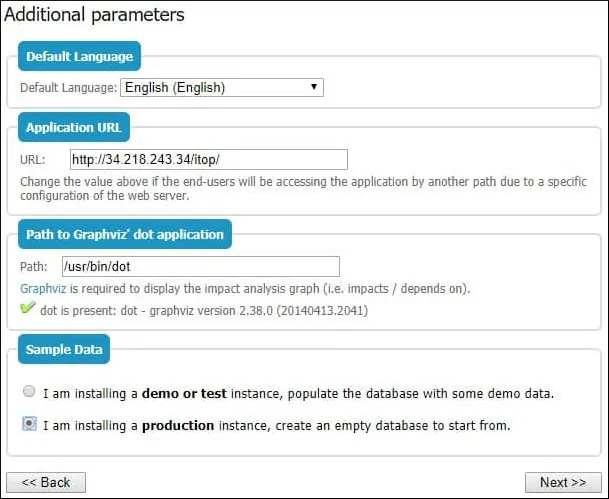
Select all the type of elements.
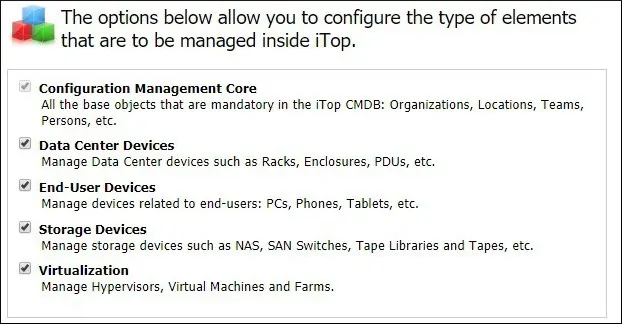
Select the option: Service Management for Enterprises.

On the next screen, you will have to select the type of tickets that you want to use.
Select the option ITIL Compliant Ticket Management.
Check the following checkboxes:
• User Request Management.
• Incident Management.
• Enhanced Customer portal.
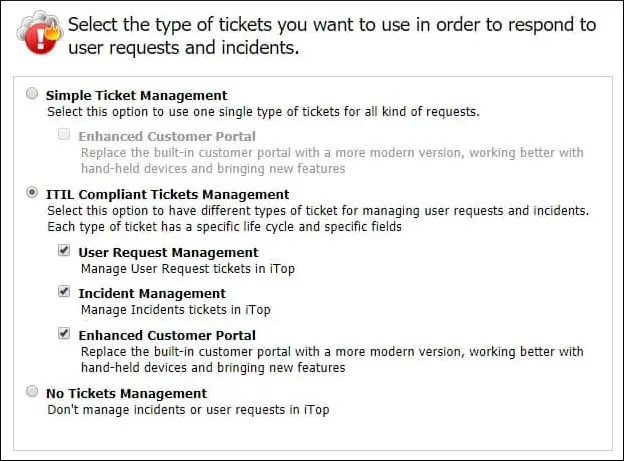
Select the type of Change management tickets that you want to use.
To be ITIL compliant, select the option ITIL Change Management.
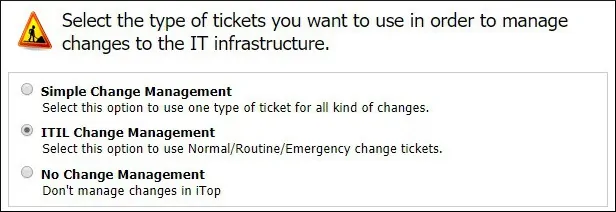
Enable the following ITIL processes.
• Known Error Management.
• Problem Management.
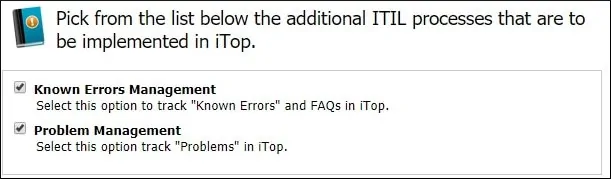
Verify the iTOP summary installation screen.
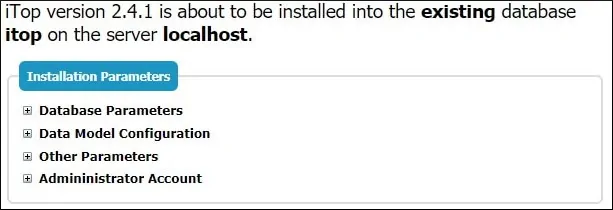
After finishing the installation, the following screen will be presented.
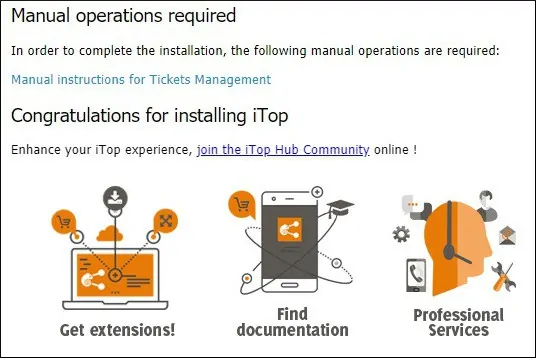
Click on the Enter iTOP button to be sent to the iTOP dashboard.
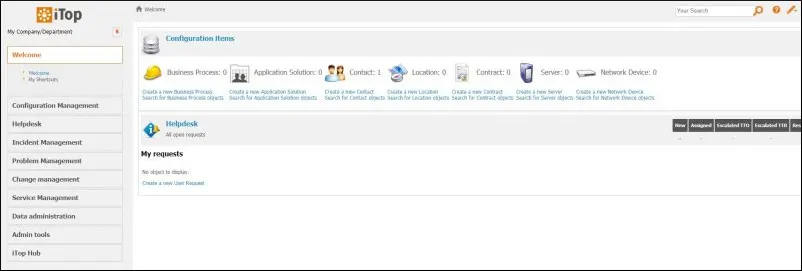
Leave A Comment
You must be logged in to post a comment.