Installeren van Apache Free HTTPS Certificate op Ubuntu Linux
Deze tutorial zal je alle stappen tonen die nodig zijn om Apache Free HTTPS Certificate op Ubuntu Linux te installeren.
Installatie van Apache op Ubuntu Linux
Laten we Apache installeren met de juiste PHP-ondersteuning.
Gebruik de opdracht Ubuntu APT om de Apache-server te installeren.
# apt-get update
# apt-get install apache2 php7.2 php7.2-mysql libapache2-mod-php7.2
# service apache2 restart
Optioneel. Gebruik de volgende opdracht om de meest gebruikte PHP-modules van Apache te installeren.
# apt-get install php7.2-xml php7.2-curl php7.2-gd php7.2-mbstring
# apt-get install php7.2-bz2 php7.2-zip php7.2-json php7.2-readline
Schakel Apache mod_ssl in.
Schakel Apache mod_rewrite in.
Bewerk het bestand apache2.conf.
# a2enmod ssl
# a2enmod rewrite
# vi /etc/apache2/apache2.conf
Voeg de volgende regels toe aan het einde van apache2.conf
<Directory /var/www/html>
AllowOverride All
</Directory>
Start de Apache-service opnieuw.
# service apache2 restart
Je hebt de installatie van de Apache-webserver op Ubuntu Linux voltooid.
Configureren van Apache Virtual Hosts
Virtuele hosts als een functie waarmee één Apache-server meerdere websites kan aanbieden met hetzelfde IP-adres.
Hiermee wordt de benodigde infrastructuur gemaakt om de Apache VirtualHosts-functie te gebruiken.
# mkdir /websites/mining-pool
# cd /websites/mining-pool
# mkdir www logs
# chown www-data.www-data /websites -R
Onze website zal mijnpool.ninja heten.
De mining-pool.ninja-websitebestanden moeten zich in de directory / websites / mining-pool / www bevinden.
De mining-pool.ninja-logboeken worden opgeslagen in de directory / websites / mining-pool / logs.
Alert!
You need to change your configuration files to reflect your website name.
Maak een Apache Virtualhost-configuratiebestand aan op uw website.
# vi /etc/apache2/sites-available/mining-pool.conf
Hier is het bestand met onze configuratie.
<VirtualHost *:80>
ServerAdmin nobody@care.com
DocumentRoot /websites/mining-pool/www
ServerName mining-pool.ninja
<Directory /websites/mining-pool/www/>
Options Indexes FollowSymLinks
AllowOverride All
Require all granted
</Directory>
ErrorLog /websites/mining-pool/logs/error.log
CustomLog /websites/mining-pool/logs/access.log combined
LogLevel error
</VirtualHost>
Schakel uw Virtualhost-configuratiebestand in.
Start de Apache-service opnieuw.
# a2ensite mining-pool.conf
# service apache2 restart
Je hebt de Apache VirtualHosts-configuratie voltooid.
Het DNS-domeinregister Configureren
Toegang krijgen tot GODADDY en koop een DNS-domein.
In ons voorbeeld kopen we het domein met de naam MININGPOOL.NINJA.
U kunt elke website gebruiken om een DNS-domein aan te schaffen, GoDaddy is gewoon mijn persoonlijke keuze.
Maak een DNS-invoer die uw website naar de computer met Apache wijst.
In ons voorbeeld hebben we een DNS-invoer gemaakt die het domein MININGPOOL.NINJA naar het IP-adres 35.163.100.49 leidt.

Gebruik de opdracht NSLOOKUP om uw DNS-configuratie te testen
# apt-get update
# apt-get install dnsutils
# nslookup mining-pool.ninja
Non-authoritative answer:
Name: mining-pool.ninja
Address: 35.163.100.49
U hebt de DNS-domeinconfiguratie voltooid.
Open uw browser en probeer toegang te krijgen tot de HTTP-versie van uw website.
In ons voorbeeld is de volgende URL in de browser ingevoerd:
• http://mining-pool.ninja
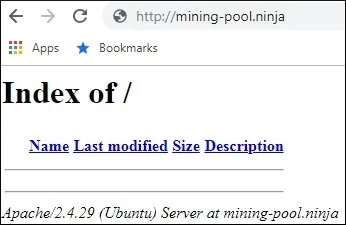
Onze enige zorg is nu om het gratis HTTPS-certificaat te installeren en alle HTTP-verkeer automatisch door te sturen naar de HTTPS-versie van onze website.
Het Gratis HTTPS-certificaat op Apache Configureren
Installeer de vereiste pakketten om de LET’S ENCRYPT gratis SSL / TLS-certificaten op Ubuntu Linux te gebruiken
# apt-get install software-properties-common
# add-apt-repository universe
# add-apt-repository ppa:certbot/certbot
# apt-get update
# apt-get install python-certbot-apache
Vraag en installeer het Apache gratis HTTPS-certificaat.
# certbot –apache -d mining-pool.ninja
• Druk op (A) om akkoord te gaan met de servicevoorwaarden.
• Druk op (Y) om uw e-mail te delen en nieuwsbrieven te ontvangen.
• Druk op (2) om uw HTTP-website automatisch om te leiden naar de HTTPS-versies.
Saving debug log to /var/log/letsencrypt/letsencrypt.log
Plugins selected: Authenticator apache, Installer apache
Enter email address (used for urgent renewal and security notices) (Enter ‘c’ to
cancel): techexpert.tips@gmail.com
– – – – – – – – – – – – – – – – – – – – – – – – – – – – – – – – – – – – – – – –
Please read the Terms of Service at
https://letsencrypt.org/documents/LE-SA-v1.2-November-15-2017.pdf. You must
agree in order to register with the ACME server at
https://acme-v02.api.letsencrypt.org/directory
– – – – – – – – – – – – – – – – – – – – – – – – – – – – – – – – – – – – – – – –
(A)gree/(C)ancel: A
– – – – – – – – – – – – – – – – – – – – – – – – – – – – – – – – – – – – – – – –
Would you be willing to share your email address with the Electronic Frontier
Foundation, a founding partner of the Let’s Encrypt project and the non-profit
organization that develops Certbot? We’d like to send you email about our work
encrypting the web, EFF news, campaigns, and ways to support digital freedom.
– – – – – – – – – – – – – – – – – – – – – – – – – – – – – – – – – – – – – – – –
(Y)es/(N)o: Y
Obtaining a new certificate
Performing the following challenges:
http-01 challenge for mining-pool.ninja
Enabled Apache rewrite module
Waiting for verification…
Cleaning up challenges
Created an SSL vhost at /etc/apache2/sites-available/mining-pool-le-ssl.conf
Enabled Apache socache_shmcb module
Enabled Apache ssl module
Deploying Certificate to VirtualHost /etc/apache2/sites-available/mining-pool-le-ssl.conf
Enabling available site: /etc/apache2/sites-available/mining-pool-le-ssl.conf
Please choose whether or not to redirect HTTP traffic to HTTPS, removing HTTP access.
– – – – – – – – – – – – – – – – – – – – – – – – – – – – – – – – – – – – – – – –
1: No redirect – Make no further changes to the webserver configuration.
2: Redirect – Make all requests redirect to secure HTTPS access. Choose this for
new sites, or if you’re confident your site works on HTTPS. You can undo this
change by editing your web server’s configuration.
– – – – – – – – – – – – – – – – – – – – – – – – – – – – – – – – – – – – – – – –
Select the appropriate number [1-2] then [enter] (press ‘c’ to cancel): 2
Enabled Apache rewrite module
Redirecting vhost in /etc/apache2/sites-enabled/mining-pool.conf to ssl vhost in /etc/apache2/sites-available/mining-pool-le-ssl.conf
– – – – – – – – – – – – – – – – – – – – – – – – – – – – – – – – – – – – – – – –
Congratulations! You have successfully enabled https://mining-pool.ninja
You should test your configuration at:
https://www.ssllabs.com/ssltest/analyze.html?d=mining-pool.ninja
– – – – – – – – – – – – – – – – – – – – – – – – – – – – – – – – – – – – – – – –
IMPORTANT NOTES:
– Congratulations! Your certificate and chain have been saved at:
/etc/letsencrypt/live/mining-pool.ninja/fullchain.pem
Your key file has been saved at:
/etc/letsencrypt/live/mining-pool.ninja/privkey.pem
Your cert will expire on 2019-03-19. To obtain a new or tweaked
version of this certificate in the future, simply run certbot again
with the “certonly” option. To non-interactively renew *all* of
your certificates, run “certbot renew”
– If you like Certbot, please consider supporting our work by:
Donating to ISRG / Let’s Encrypt: https://letsencrypt.org/donate
Donating to EFF: https://eff.org/donate-le
Het systeem vraagt automatisch het gratis certificaat aan.
Het zal ook uw Apache-webserver configureren om alle HTTP-toegang naar de HTTPS-versie van uw website om te leiden.
In ons voorbeeld heeft het systeem een HTTPS Virtualhost-configuratiebestand gemaakt met de naam mining-pool-le-ssl.conf
Hier is de inhoud van het HTTPS Virtualhost-configuratiebestand mining-pool-le-ssl.conf:
<IfModule mod_ssl.c>
<VirtualHost *:443>
ServerAdmin nobody@care.com
DocumentRoot /websites/www
ServerName mining-pool.ninja
<Directory /websites/www/>
Options Indexes FollowSymLinks
AllowOverride All
Require all granted
</Directory>
ErrorLog /websites/logs/error.log
CustomLog /websites/logs/access.log combined
LogLevel error
SSLCertificateFile /etc/letsencrypt/live/mining-pool.ninja/fullchain.pem
SSLCertificateKeyFile /etc/letsencrypt/live/mining-pool.ninja/privkey.pem
Include /etc/letsencrypt/options-ssl-apache.conf
</VirtualHost>
</IfModule>
Het KEY-bestand bevat uw privésleutel voor certificaten en moet altijd op een veilige plaats worden bewaard.
Het sleutelbestand voor mining-pool.ninja is opgeslagen op /etc/letsencrypt/live/mining-pool.ninja/privkey.pem.
Het systeem past automatisch het oorspronkelijke Apache Virtualhost-configuratiebestand aan.
Hiermee worden alle HTTP-aanvragen automatisch doorgestuurd naar de HTTPS-versie van uw website.
Hier is de inhoud van het bijgewerkte oorspronkelijke HTTP Virtualhost-configuratiebestand, mining-pool.conf:
<VirtualHost *:80>
ServerAdmin nobody@care.com
DocumentRoot /websites/www
ServerName mining-pool.ninja
<Directory /websites/www/>
Options Indexes FollowSymLinks
AllowOverride All
Require all granted
</Directory>
ErrorLog /websites/logs/error.log
CustomLog /websites/logs/access.log combined
LogLevel error
RewriteEngine on
RewriteCond %{SERVER_NAME} =mining-pool.ninja
RewriteRule ^ https://%{SERVER_NAME}%{REQUEST_URI} [END,NE,R=permanent]
</VirtualHost>
Het Testen van het Gratis HTTPS-certificaat op Apache
Alle benodigde configuratie is voltooid.
Het is tijd om uw configuratie te testen.
Open uw browser en probeer toegang te krijgen tot de HTTP-versie van uw website.
In ons voorbeeld is de volgende URL in de browser ingevoerd:
• http://mining-pool.ninja
Apache zal het HTTP-verzoek automatisch doorsturen naar de HTTPS-versie van uw website.
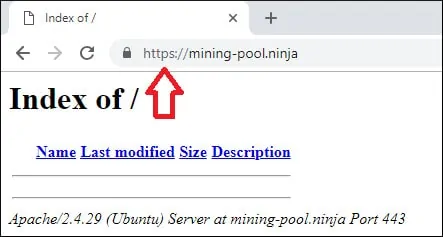
U hebt de Apache HTTPS-vrije certificaatconfiguratie voltooid.
Hoe het Gratis HTTPS-certificaat te Verlengen
De LET’S ENCRYPT Free SSL / TLS-certificaten zijn slechts 90 dagen geldig.
Het systeem maakt een geplande taak om elk certificaat automatisch te vernieuwen binnen dertig dagen na afloop.
De geplande taaknaam is certbot en deze bevindt zich in de directory /etc/cron.d.
Hier is de inhoud van het bestand /etc/cron.d/certbot:
# /etc/cron.d/certbot: crontab entries for the certbot package
#
# Upstream recommends attempting renewal twice a day
#
# Eventually, this will be an opportunity to validate certificates
# haven’t been revoked, etc. Renewal will only occur if expiration
# is within 30 days.
#
# Important Note! This cronjob will NOT be executed if you are
# running systemd as your init system. If you are running systemd,
# the cronjob.timer function takes precedence over this cronjob. For
# more details, see the systemd.timer manpage, or use systemctl show
# certbot.timer.
SHELL=/bin/sh
PATH=/usr/local/sbin:/usr/local/bin:/sbin:/bin:/usr/sbin:/usr/bin
0 */12 * * * root test -x /usr/bin/certbot -a ! -d /run/systemd/system && perl -e ‘sleep int(rand(43200))’ && certbot -q renew
Gebruik de volgende opdracht om het proces van certificaatvernieuwing te simuleren.
# certbot renew –dry-run
Je zou de volgende berichten moeten zien:
Saving debug log to /var/log/letsencrypt/letsencrypt.log
– – – – – – – – – – – – – – – – – – – – – – – – – – – – – – – – – – – – – – – –
Processing /etc/letsencrypt/renewal/mining-pool.ninja.conf
– – – – – – – – – – – – – – – – – – – – – – – – – – – – – – – – – – – – – – – –
Cert not due for renewal, but simulating renewal for dry run
Plugins selected: Authenticator apache, Installer apache
Renewing an existing certificate
Performing the following challenges:
http-01 challenge for mining-pool.ninja
Waiting for verification…
Cleaning up challenges
– – – – – – – – – – – – – – – – – – – – – – – – – – – – – – – – – – – – – – – –
new certificate deployed with reload of apache server; fullchain is
/etc/letsencrypt/live/mining-pool.ninja/fullchain.pem
– – – – – – – – – – – – – – – – – – – – – – – – – – – – – – – – – – – – – – – –
– – – – – – – – – – – – – – – – – – – – – – – – – – – – – – – – – – – – – – – –
** DRY RUN: simulating ‘certbot renew’ close to cert expiry
** (The test certificates below have not been saved.)
Congratulations, all renewals succeeded. The following certs have been renewed:
/etc/letsencrypt/live/mining-pool.ninja/fullchain.pem (success)
** DRY RUN: simulating ‘certbot renew’ close to cert expiry
** (The test certificates above have not been saved.)
– – – – – – – – – – – – – – – – – – – – – – – – – – – – – – – – – – – – – – – –
IMPORTANT NOTES:
– Your account credentials have been saved in your Certbot
configuration directory at /etc/letsencrypt. You should make a
secure backup of this folder now. This configuration directory will
also contain certificates and private keys obtained by Certbot so
making regular backups of this folder is ideal.
Leave A Comment
You must be logged in to post a comment.