Ubuntu LinuxへのApache Free HTTPS証明書のインストール
このチュートリアルでは、Ubuntu LinuxにApache Free HTTPS Certificateをインストールするために必要なすべての手順を説明します。
Ubuntu LinuxにApacheをインストールする
適切なPHPをサポートするようにApacheをインストールしましょう。
Ubuntu APTコマンドを使用してApacheサーバーをインストールしてください。
# apt-get update
# apt-get install apache2 php7.2 php7.2-mysql libapache2-mod-php7.2
# service apache2 restart
オプションです。 次のコマンドを使って、Apacheで最も使用されているPHPモジュールをインストールします。
# apt-get install php7.2-xml php7.2-curl php7.2-gd php7.2-mbstring
# apt-get install php7.2-bz2 php7.2-zip php7.2-json php7.2-readline
Apache mod_sslを有効にします。
Apache mod_rewriteを有効にします。
apache2.confファイルを編集します。
# a2enmod ssl
# a2enmod rewrite
# vi /etc/apache2/apache2.conf
apache2.confの最後に次の行を追加してください。
<Directory /var/www/html>
AllowOverride All
</Directory>
Apacheサービスを再起動します。
# service apache2 restart
これで、Ubuntu LinuxへのApache Webサーバーのインストールは完了です。
Apache仮想ホストの設定
1つのApacheサーバーが同じIPアドレスを使用して複数のWebサイトを提供できるようにする機能の場合は、仮想ホスト。
Apache VirtualHosts機能を使用するために必要なインフラストラクチャを作成しましょう。
# mkdir /websites/mining-pool
# cd /websites/mining-pool
# mkdir www logs
# chown www-data.www-data /websites -R
私たちのウェブサイトはmining-pool.ninjaという名前になります。
mining-pool.ninja Webサイトファイルは、/ website / mining-pool / wwwディレクトリ内にあります。
mining-pool.ninjaログは/ website / mining-pool / logsディレクトリに保存されます。
Alert!
You need to change your configuration files to reflect your website name.
WebサイトにApache Virtualhost設定ファイルを作成します。
# vi /etc/apache2/sites-available/mining-pool.conf
これが私たちの設定ファイルです。
<VirtualHost *:80>
ServerAdmin nobody@care.com
DocumentRoot /websites/mining-pool/www
ServerName mining-pool.ninja
<Directory /websites/mining-pool/www/>
Options Indexes FollowSymLinks
AllowOverride All
Require all granted
</Directory>
ErrorLog /websites/mining-pool/logs/error.log
CustomLog /websites/mining-pool/logs/access.log combined
LogLevel error
</VirtualHost>
Website Virtualhost設定ファイルを有効にします。
Apacheサービスを再起動します。
# a2ensite mining-pool.conf
# service apache2 restart
これでApache VirtualHostsの設定は完了です。
DNSドメインレジストリの設定
にアクセスする GODADDY DNSドメインを購入する。
この例では、MINING-POOL.NINJAというドメインを購入します。
あなたはDNSドメインを購入するために任意のウェブサイトを使用することができます、GoDaddyはちょうど私の個人的な選択です。
あなたのウェブサイトがApacheを実行しているコンピュータを指すDNSエントリを作成します。
この例では、ドメインMINING-POOL.NINJAを指すDNSエントリをIPアドレス35.163.100.49に作成しました。

DNS設定をテストするには、NSLOOKUPコマンドを使用します。
# apt-get update
# apt-get install dnsutils
# nslookup mining-pool.ninja
Non-authoritative answer:
Name: mining-pool.ninja
Address: 35.163.100.49
DNSドメインの設定が完了しました。
ブラウザを開き、WebサイトのHTTPバージョンにアクセスしてみます。
この例では、ブラウザに次のURLが入力されています。
•http://mining-pool.ninja
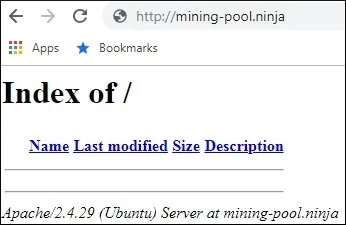
今、私たちの唯一の関心事は無料のHTTPS証明書をインストールし、自動的に私たちのウェブサイトのHTTPSバージョンにすべてのHTTPトラフィックをリダイレクトすることです。
Apacheでの無料HTTPS証明書の設定
Ubuntu LinuxでLET’S ENCRYPT無料SSL / TLS証明書を使用するために必要なパッケージをインストールします。
# apt-get install software-properties-common
# add-apt-repository universe
# add-apt-repository ppa:certbot/certbot
# apt-get update
# apt-get install python-certbot-apache
Apacheの無料HTTPS証明書を要求してインストールします。
# certbot –apache -d mining-pool.ninja
•(A)を押して利用規約に同意します。
•電子メールを共有してニュースレターを受信するには、(Y)を押します。
•(2)を押すと、HTTP Webサイトが自動的にHTTPSバージョンにリダイレクトされます。
Saving debug log to /var/log/letsencrypt/letsencrypt.log
Plugins selected: Authenticator apache, Installer apache
Enter email address (used for urgent renewal and security notices) (Enter ‘c’ to
cancel): techexpert.tips@gmail.com
– – – – – – – – – – – – – – – – – – – – – – – – – – – – – – – – – – – – – – – –
Please read the Terms of Service at
https://letsencrypt.org/documents/LE-SA-v1.2-November-15-2017.pdf. You must
agree in order to register with the ACME server at
https://acme-v02.api.letsencrypt.org/directory
– – – – – – – – – – – – – – – – – – – – – – – – – – – – – – – – – – – – – – – –
(A)gree/(C)ancel: A
– – – – – – – – – – – – – – – – – – – – – – – – – – – – – – – – – – – – – – – –
Would you be willing to share your email address with the Electronic Frontier
Foundation, a founding partner of the Let’s Encrypt project and the non-profit
organization that develops Certbot? We’d like to send you email about our work
encrypting the web, EFF news, campaigns, and ways to support digital freedom.
– – – – – – – – – – – – – – – – – – – – – – – – – – – – – – – – – – – – – – – –
(Y)es/(N)o: Y
Obtaining a new certificate
Performing the following challenges:
http-01 challenge for mining-pool.ninja
Enabled Apache rewrite module
Waiting for verification…
Cleaning up challenges
Created an SSL vhost at /etc/apache2/sites-available/mining-pool-le-ssl.conf
Enabled Apache socache_shmcb module
Enabled Apache ssl module
Deploying Certificate to VirtualHost /etc/apache2/sites-available/mining-pool-le-ssl.conf
Enabling available site: /etc/apache2/sites-available/mining-pool-le-ssl.conf
Please choose whether or not to redirect HTTP traffic to HTTPS, removing HTTP access.
– – – – – – – – – – – – – – – – – – – – – – – – – – – – – – – – – – – – – – – –
1: No redirect – Make no further changes to the webserver configuration.
2: Redirect – Make all requests redirect to secure HTTPS access. Choose this for
new sites, or if you’re confident your site works on HTTPS. You can undo this
change by editing your web server’s configuration.
– – – – – – – – – – – – – – – – – – – – – – – – – – – – – – – – – – – – – – – –
Select the appropriate number [1-2] then [enter] (press ‘c’ to cancel): 2
Enabled Apache rewrite module
Redirecting vhost in /etc/apache2/sites-enabled/mining-pool.conf to ssl vhost in /etc/apache2/sites-available/mining-pool-le-ssl.conf
– – – – – – – – – – – – – – – – – – – – – – – – – – – – – – – – – – – – – – – –
Congratulations! You have successfully enabled https://mining-pool.ninja
You should test your configuration at:
https://www.ssllabs.com/ssltest/analyze.html?d=mining-pool.ninja
– – – – – – – – – – – – – – – – – – – – – – – – – – – – – – – – – – – – – – – –
IMPORTANT NOTES:
– Congratulations! Your certificate and chain have been saved at:
/etc/letsencrypt/live/mining-pool.ninja/fullchain.pem
Your key file has been saved at:
/etc/letsencrypt/live/mining-pool.ninja/privkey.pem
Your cert will expire on 2019-03-19. To obtain a new or tweaked
version of this certificate in the future, simply run certbot again
with the “certonly” option. To non-interactively renew *all* of
your certificates, run “certbot renew”
– If you like Certbot, please consider supporting our work by:
Donating to ISRG / Let’s Encrypt: https://letsencrypt.org/donate
Donating to EFF: https://eff.org/donate-le
システムは自動的に無料の証明書を要求します。
また、すべてのHTTPアクセスをHTTPSバージョンのWebサイトにリダイレクトするようにApache Webサーバーを設定します。
この例では、システムはmining-pool-le-ssl.confという名前のHTTPS仮想ホスト構成ファイルを作成しました。
HTTPS仮想ホスト構成ファイルmining-pool-le-ssl.confの内容は次のとおりです。
<IfModule mod_ssl.c>
<VirtualHost *:443>
ServerAdmin nobody@care.com
DocumentRoot /websites/www
ServerName mining-pool.ninja
<Directory /websites/www/>
Options Indexes FollowSymLinks
AllowOverride All
Require all granted
</Directory>
ErrorLog /websites/logs/error.log
CustomLog /websites/logs/access.log combined
LogLevel error
SSLCertificateFile /etc/letsencrypt/live/mining-pool.ninja/fullchain.pem
SSLCertificateKeyFile /etc/letsencrypt/live/mining-pool.ninja/privkey.pem
Include /etc/letsencrypt/options-ssl-apache.conf
</VirtualHost>
</IfModule>
KEYファイルには証明書の秘密鍵が含まれており、常に安全な場所に保管する必要があります。
mining-pool.ninjaへの鍵ファイルは/etc/letsencrypt/live/mining-pool.ninja/privkey.pemに保存されていました。
システムは自動的に元のApache Virtualhost設定ファイルを変更します。
それは自動的にあなたのウェブサイトのHTTPS版にすべてのHTTP要求をリダイレクトします。
これは、更新されたオリジナルのHTTP仮想ホスト構成ファイル、mining-pool.confの内容です。
<VirtualHost *:80>
ServerAdmin nobody@care.com
DocumentRoot /websites/www
ServerName mining-pool.ninja
<Directory /websites/www/>
Options Indexes FollowSymLinks
AllowOverride All
Require all granted
</Directory>
ErrorLog /websites/logs/error.log
CustomLog /websites/logs/access.log combined
LogLevel error
RewriteEngine on
RewriteCond %{SERVER_NAME} =mining-pool.ninja
RewriteRule ^ https://%{SERVER_NAME}%{REQUEST_URI} [END,NE,R=permanent]
</VirtualHost>
Apacheでの無料HTTPS証明書のテスト
必要な設定はすべて完了しました。
設定をテストする時が来ました。
ブラウザを開き、WebサイトのHTTPバージョンにアクセスしてみます。
この例では、ブラウザに次のURLが入力されています。
•http://mining-pool.ninja
Apacheは自動的にHTTPリクエストをあなたのウェブサイトのHTTPSバージョンにリダイレクトします。
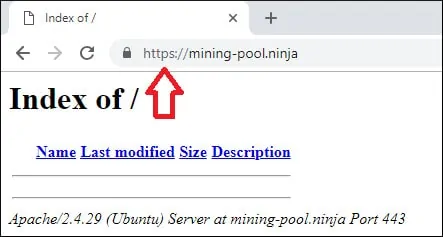
これでApache HTTPSの無料証明書の設定は完了です。
無料のHTTPS証明書を更新する方法
LET’S ENCRYPT無料SSL / TLS証明書は90日間有効です。
システムは、有効期限が切れてから30日以内に証明書を自動的に更新するスケジュールされたタスクを作成します。
スケジュールされたタスク名はcertbotで、ディレクトリ/etc/cron.dの中にあります。
これは/etc/cron.d/certbotファイルの内容です。
# /etc/cron.d/certbot: crontab entries for the certbot package
#
# Upstream recommends attempting renewal twice a day
#
# Eventually, this will be an opportunity to validate certificates
# haven’t been revoked, etc. Renewal will only occur if expiration
# is within 30 days.
#
# Important Note! This cronjob will NOT be executed if you are
# running systemd as your init system. If you are running systemd,
# the cronjob.timer function takes precedence over this cronjob. For
# more details, see the systemd.timer manpage, or use systemctl show
# certbot.timer.
SHELL=/bin/sh
PATH=/usr/local/sbin:/usr/local/bin:/sbin:/bin:/usr/sbin:/usr/bin
0 */12 * * * root test -x /usr/bin/certbot -a ! -d /run/systemd/system && perl -e ‘sleep int(rand(43200))’ && certbot -q renew
証明書の更新プロセスをシミュレートするには、次のコマンドを使用します。
# certbot renew –dry-run
次のようなメッセージが表示されます。
Saving debug log to /var/log/letsencrypt/letsencrypt.log
– – – – – – – – – – – – – – – – – – – – – – – – – – – – – – – – – – – – – – – –
Processing /etc/letsencrypt/renewal/mining-pool.ninja.conf
– – – – – – – – – – – – – – – – – – – – – – – – – – – – – – – – – – – – – – – –
Cert not due for renewal, but simulating renewal for dry run
Plugins selected: Authenticator apache, Installer apache
Renewing an existing certificate
Performing the following challenges:
http-01 challenge for mining-pool.ninja
Waiting for verification…
Cleaning up challenges
– – – – – – – – – – – – – – – – – – – – – – – – – – – – – – – – – – – – – – – –
new certificate deployed with reload of apache server; fullchain is
/etc/letsencrypt/live/mining-pool.ninja/fullchain.pem
– – – – – – – – – – – – – – – – – – – – – – – – – – – – – – – – – – – – – – – –
– – – – – – – – – – – – – – – – – – – – – – – – – – – – – – – – – – – – – – – –
** DRY RUN: simulating ‘certbot renew’ close to cert expiry
** (The test certificates below have not been saved.)
Congratulations, all renewals succeeded. The following certs have been renewed:
/etc/letsencrypt/live/mining-pool.ninja/fullchain.pem (success)
** DRY RUN: simulating ‘certbot renew’ close to cert expiry
** (The test certificates above have not been saved.)
– – – – – – – – – – – – – – – – – – – – – – – – – – – – – – – – – – – – – – – –
IMPORTANT NOTES:
– Your account credentials have been saved in your Certbot
configuration directory at /etc/letsencrypt. You should make a
secure backup of this folder now. This configuration directory will
also contain certificates and private keys obtained by Certbot so
making regular backups of this folder is ideal.
Leave A Comment
You must be logged in to post a comment.