Установка бесплатного сертификата Apache HTTPS в Ubuntu Linux
Из этого туториала вы узнаете все шаги, необходимые для установки бесплатного сертификата Apache HTTPS в Ubuntu Linux.
Установка Apache в Ubuntu Linux
Давайте установим Apache с надлежащей поддержкой PHP.
Используйте команду Ubuntu APT для установки сервера Apache.
# apt-get update
# apt-get install apache2 php7.2 php7.2-mysql libapache2-mod-php7.2
# service apache2 restart
Необязательный. Используйте следующую команду для установки наиболее используемых PHP-модулей Apache.
# apt-get install php7.2-xml php7.2-curl php7.2-gd php7.2-mbstring
# apt-get install php7.2-bz2 php7.2-zip php7.2-json php7.2-readline
Включить Apache mod_ssl.
Включить Apache mod_rewrite.
Отредактируйте файл apache2.conf.
# a2enmod ssl
# a2enmod rewrite
# vi /etc/apache2/apache2.conf
Добавьте следующие строки в конце apache2.conf
<Directory /var/www/html>
AllowOverride All
</Directory>
Перезапустите сервис Apache.
# service apache2 restart
Вы завершили установку веб-сервера Apache в Ubuntu Linux.
Настройка виртуальных хостов Apache
Виртуальные хосты, если это функция, которая позволяет одному серверу Apache предлагать несколько веб-сайтов, использующих один и тот же IP-адрес.
Давайте создадим необходимую инфраструктуру для использования функции Apache VirtualHosts.
# mkdir /websites/mining-pool
# cd /websites/mining-pool
# mkdir www logs
# chown www-data.www-data /websites -R
Наш сайт будет называться mining-pool.ninja.
Файлы веб-сайта mining-pool.ninja должны находиться в каталоге / sites / mining-pool / www.
Журналы mining-pool.ninja будут храниться в каталоге / sites / mining-pool / logs.
Alert!
You need to change your configuration files to reflect your website name.
Создайте на вашем сайте файл конфигурации Apache Virtualhost.
# vi /etc/apache2/sites-available/mining-pool.conf
Вот файл с нашей конфигурацией.
<VirtualHost *:80>
ServerAdmin nobody@care.com
DocumentRoot /websites/mining-pool/www
ServerName mining-pool.ninja
<Directory /websites/mining-pool/www/>
Options Indexes FollowSymLinks
AllowOverride All
Require all granted
</Directory>
ErrorLog /websites/mining-pool/logs/error.log
CustomLog /websites/mining-pool/logs/access.log combined
LogLevel error
</VirtualHost>
Включите ваш файл конфигурации Virtualhost.
Перезапустите сервис Apache.
# a2ensite mining-pool.conf
# service apache2 restart
Вы завершили настройку Apache VirtualHosts.
Настройка реестра домена DNS
Доступ к GODADDY и купить домен DNS.
В нашем примере мы приобретаем домен с именем MINING-POOL.NINJA.
Вы можете использовать любой веб-сайт для покупки домена DNS, GoDaddy — это мой личный выбор.
Создайте запись DNS, указывающую ваш сайт на компьютер под управлением Apache.
В нашем примере мы создали запись DNS, указывающую домену MINING-POOL.NINJA на IP-адрес 35.163.100.49.

Используйте команду NSLOOKUP для проверки вашей конфигурации DNS
# apt-get update
# apt-get install dnsutils
# nslookup mining-pool.ninja
Non-authoritative answer:
Name: mining-pool.ninja
Address: 35.163.100.49
Вы завершили настройку домена DNS.
Откройте браузер и попробуйте получить доступ к HTTP-версии вашего сайта.
В нашем примере в браузере был введен следующий URL:
• http://mining-pool.ninja
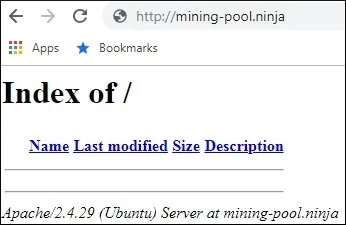
Теперь наша единственная задача — установить бесплатный HTTPS-сертификат и автоматически перенаправить весь HTTP-трафик на HTTPS-версию нашего веб-сайта.
Настройка бесплатного HTTPS-сертификата на Apache
Установите необходимые пакеты для использования LET’S ENCRYPT Free SSL / TLS Certificates в Ubuntu Linux
# apt-get install software-properties-common
# add-apt-repository universe
# add-apt-repository ppa:certbot/certbot
# apt-get update
# apt-get install python-certbot-apache
Запросите и установите бесплатный HTTPS-сертификат Apache.
# certbot —apache -d mining-pool.ninja
• Нажмите (A), чтобы согласиться с Условиями обслуживания.
• Нажмите (Y), чтобы поделиться своей электронной почтой и получать информационные бюллетени.
• Нажмите (2), чтобы автоматически перенаправить ваш веб-сайт HTTP на версии HTTPS.
Saving debug log to /var/log/letsencrypt/letsencrypt.log
Plugins selected: Authenticator apache, Installer apache
Enter email address (used for urgent renewal and security notices) (Enter ‘c’ to
cancel): techexpert.tips@gmail.com
— — — — — — — — — — — — — — — — — — — — — — — — — — — — — — — — — — — — — — — —
Please read the Terms of Service at
https://letsencrypt.org/documents/LE-SA-v1.2-November-15-2017.pdf. You must
agree in order to register with the ACME server at
https://acme-v02.api.letsencrypt.org/directory
— — — — — — — — — — — — — — — — — — — — — — — — — — — — — — — — — — — — — — — —
(A)gree/(C)ancel: A
— — — — — — — — — — — — — — — — — — — — — — — — — — — — — — — — — — — — — — — —
Would you be willing to share your email address with the Electronic Frontier
Foundation, a founding partner of the Let’s Encrypt project and the non-profit
organization that develops Certbot? We’d like to send you email about our work
encrypting the web, EFF news, campaigns, and ways to support digital freedom.
— — — — — — — — — — — — — — — — — — — — — — — — — — — — — — — — — — — — — — — —
(Y)es/(N)o: Y
Obtaining a new certificate
Performing the following challenges:
http-01 challenge for mining-pool.ninja
Enabled Apache rewrite module
Waiting for verification…
Cleaning up challenges
Created an SSL vhost at /etc/apache2/sites-available/mining-pool-le-ssl.conf
Enabled Apache socache_shmcb module
Enabled Apache ssl module
Deploying Certificate to VirtualHost /etc/apache2/sites-available/mining-pool-le-ssl.conf
Enabling available site: /etc/apache2/sites-available/mining-pool-le-ssl.conf
Please choose whether or not to redirect HTTP traffic to HTTPS, removing HTTP access.
— — — — — — — — — — — — — — — — — — — — — — — — — — — — — — — — — — — — — — — —
1: No redirect — Make no further changes to the webserver configuration.
2: Redirect — Make all requests redirect to secure HTTPS access. Choose this for
new sites, or if you’re confident your site works on HTTPS. You can undo this
change by editing your web server’s configuration.
— — — — — — — — — — — — — — — — — — — — — — — — — — — — — — — — — — — — — — — —
Select the appropriate number [1-2] then [enter] (press ‘c’ to cancel): 2
Enabled Apache rewrite module
Redirecting vhost in /etc/apache2/sites-enabled/mining-pool.conf to ssl vhost in /etc/apache2/sites-available/mining-pool-le-ssl.conf
— — — — — — — — — — — — — — — — — — — — — — — — — — — — — — — — — — — — — — — —
Congratulations! You have successfully enabled https://mining-pool.ninja
You should test your configuration at:
https://www.ssllabs.com/ssltest/analyze.html?d=mining-pool.ninja
— — — — — — — — — — — — — — — — — — — — — — — — — — — — — — — — — — — — — — — —
IMPORTANT NOTES:
— Congratulations! Your certificate and chain have been saved at:
/etc/letsencrypt/live/mining-pool.ninja/fullchain.pem
Your key file has been saved at:
/etc/letsencrypt/live/mining-pool.ninja/privkey.pem
Your cert will expire on 2019-03-19. To obtain a new or tweaked
version of this certificate in the future, simply run certbot again
with the «certonly» option. To non-interactively renew *all* of
your certificates, run «certbot renew»
— If you like Certbot, please consider supporting our work by:
Donating to ISRG / Let’s Encrypt: https://letsencrypt.org/donate
Donating to EFF: https://eff.org/donate-le
Система автоматически запросит бесплатный сертификат.
Он также настроит ваш веб-сервер Apache для перенаправления всего HTTP-доступа к HTTPS-версии вашего веб-сайта.
В нашем примере система создала файл конфигурации HTTPS Virtualhost с именем mining-pool-le-ssl.conf
Вот содержимое файла конфигурации HTTPS Virtualhost mining-pool-le-ssl.conf:
<IfModule mod_ssl.c>
<VirtualHost *:443>
ServerAdmin nobody@care.com
DocumentRoot /websites/www
ServerName mining-pool.ninja
<Directory /websites/www/>
Options Indexes FollowSymLinks
AllowOverride All
Require all granted
</Directory>
ErrorLog /websites/logs/error.log
CustomLog /websites/logs/access.log combined
LogLevel error
SSLCertificateFile /etc/letsencrypt/live/mining-pool.ninja/fullchain.pem
SSLCertificateKeyFile /etc/letsencrypt/live/mining-pool.ninja/privkey.pem
Include /etc/letsencrypt/options-ssl-apache.conf
</VirtualHost>
</IfModule>
Файл KEY содержит ваш закрытый ключ сертификата и должен постоянно храниться в безопасном месте.
Файл ключа для mining-pool.ninja хранится по адресу /etc/letsencrypt/live/mining-pool.ninja/privkey.pem.
Система автоматически модифицирует исходный файл конфигурации Apache Virtualhost.
Он автоматически перенаправит все HTTP-запросы в HTTPS-версию вашего сайта.
Вот содержимое обновленного исходного файла конфигурации HTTP Virtualhost, mining-pool.conf:
<VirtualHost *:80>
ServerAdmin nobody@care.com
DocumentRoot /websites/www
ServerName mining-pool.ninja
<Directory /websites/www/>
Options Indexes FollowSymLinks
AllowOverride All
Require all granted
</Directory>
ErrorLog /websites/logs/error.log
CustomLog /websites/logs/access.log combined
LogLevel error
RewriteEngine on
RewriteCond %{SERVER_NAME} =mining-pool.ninja
RewriteRule ^ https://%{SERVER_NAME}%{REQUEST_URI} [END,NE,R=permanent]
</VirtualHost>
Тестирование бесплатного сертификата HTTPS на Apache
Все необходимые настройки выполнены.
Настало время протестировать вашу конфигурацию.
Откройте браузер и попробуйте получить доступ к HTTP-версии вашего сайта.
В нашем примере в браузере был введен следующий URL:
• http://mining-pool.ninja
Apache автоматически перенаправит HTTP-запрос на HTTPS-версию вашего сайта.
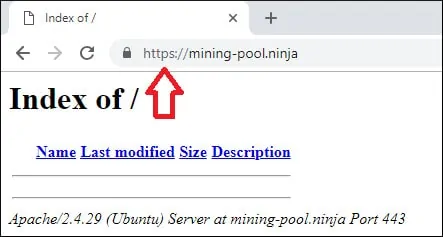
Вы завершили настройку бесплатного сертификата Apache HTTPS.
Как продлить бесплатный сертификат HTTPS
LET’S ENCRYPT Бесплатные сертификаты SSL / TLS действительны только в течение 90 дней.
Система создает запланированное задание для автоматического обновления любого сертификата в течение тридцати дней после истечения срока действия.
Имя запланированной задачи — certbot, и оно находится в каталоге /etc/cron.d.
Вот содержимое файла /etc/cron.d/certbot:
# /etc/cron.d/certbot: crontab entries for the certbot package
#
# Upstream recommends attempting renewal twice a day
#
# Eventually, this will be an opportunity to validate certificates
# haven’t been revoked, etc. Renewal will only occur if expiration
# is within 30 days.
#
# Important Note! This cronjob will NOT be executed if you are
# running systemd as your init system. If you are running systemd,
# the cronjob.timer function takes precedence over this cronjob. For
# more details, see the systemd.timer manpage, or use systemctl show
# certbot.timer.
SHELL=/bin/sh
PATH=/usr/local/sbin:/usr/local/bin:/sbin:/bin:/usr/sbin:/usr/bin
0 */12 * * * root test -x /usr/bin/certbot -a ! -d /run/systemd/system && perl -e ‘sleep int(rand(43200))’ && certbot -q renew
Используйте следующую команду для имитации процесса обновления сертификата.
# certbot renew —dry-run
Вы должны увидеть следующие сообщения:
Saving debug log to /var/log/letsencrypt/letsencrypt.log
— — — — — — — — — — — — — — — — — — — — — — — — — — — — — — — — — — — — — — — —
Processing /etc/letsencrypt/renewal/mining-pool.ninja.conf
— — — — — — — — — — — — — — — — — — — — — — — — — — — — — — — — — — — — — — — —
Cert not due for renewal, but simulating renewal for dry run
Plugins selected: Authenticator apache, Installer apache
Renewing an existing certificate
Performing the following challenges:
http-01 challenge for mining-pool.ninja
Waiting for verification…
Cleaning up challenges
— — — — — — — — — — — — — — — — — — — — — — — — — — — — — — — — — — — — — — — —
new certificate deployed with reload of apache server; fullchain is
/etc/letsencrypt/live/mining-pool.ninja/fullchain.pem
— — — — — — — — — — — — — — — — — — — — — — — — — — — — — — — — — — — — — — — —
— — — — — — — — — — — — — — — — — — — — — — — — — — — — — — — — — — — — — — — —
** DRY RUN: simulating ‘certbot renew’ close to cert expiry
** (The test certificates below have not been saved.)
Congratulations, all renewals succeeded. The following certs have been renewed:
/etc/letsencrypt/live/mining-pool.ninja/fullchain.pem (success)
** DRY RUN: simulating ‘certbot renew’ close to cert expiry
** (The test certificates above have not been saved.)
— — — — — — — — — — — — — — — — — — — — — — — — — — — — — — — — — — — — — — — —
IMPORTANT NOTES:
— Your account credentials have been saved in your Certbot
configuration directory at /etc/letsencrypt. You should make a
secure backup of this folder now. This configuration directory will
also contain certificates and private keys obtained by Certbot so
making regular backups of this folder is ideal.
Leave A Comment
You must be logged in to post a comment.